
In our latest CountingWorks PRO update, we added a new appointment recording feature to the popular TeleAccountant™ video chat tool. Pros can now record parts or all of their client meetings to refer back to them later.
How to start a recording in TeleAccountant:
Login to www.portal.countingworkspro.com
To record a video chat:
- Join your Personal Meeting Room and start a meeting
- Click on the Start Recording button located on the upper left corner of the video screen. Note there will be a slight delay before the recording begins.
- When the recording begins, you will notice the Start Recording button has turned red and changed to Stop Recording. A red dot will also appear on the bottom left of each participant’s window.
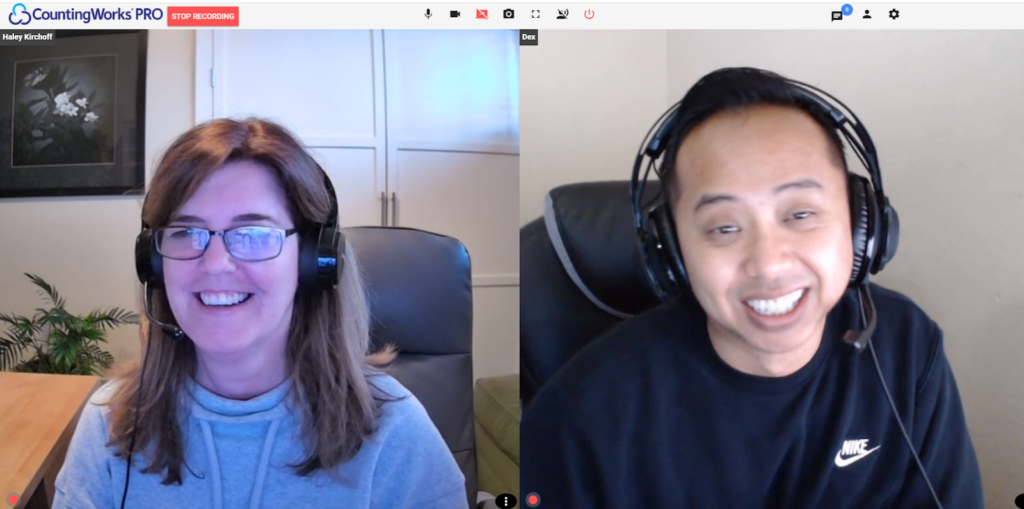
- The participants will see a prompt on their screen notifying them when the recording has started and when the recording has stopped.

- To stop recording, simply click on the Stop Recording button on the upper left.
To access your recordings:
- From your Dashboard, Select Appointments and click on Recordings
- Here you will see a list of your previously recorded meetings.

- You can sort your recordings by Start time and Select the recording you want to review.
- Preview the recording by clicking on the video, or use the Action buttons to download or delete your recording.
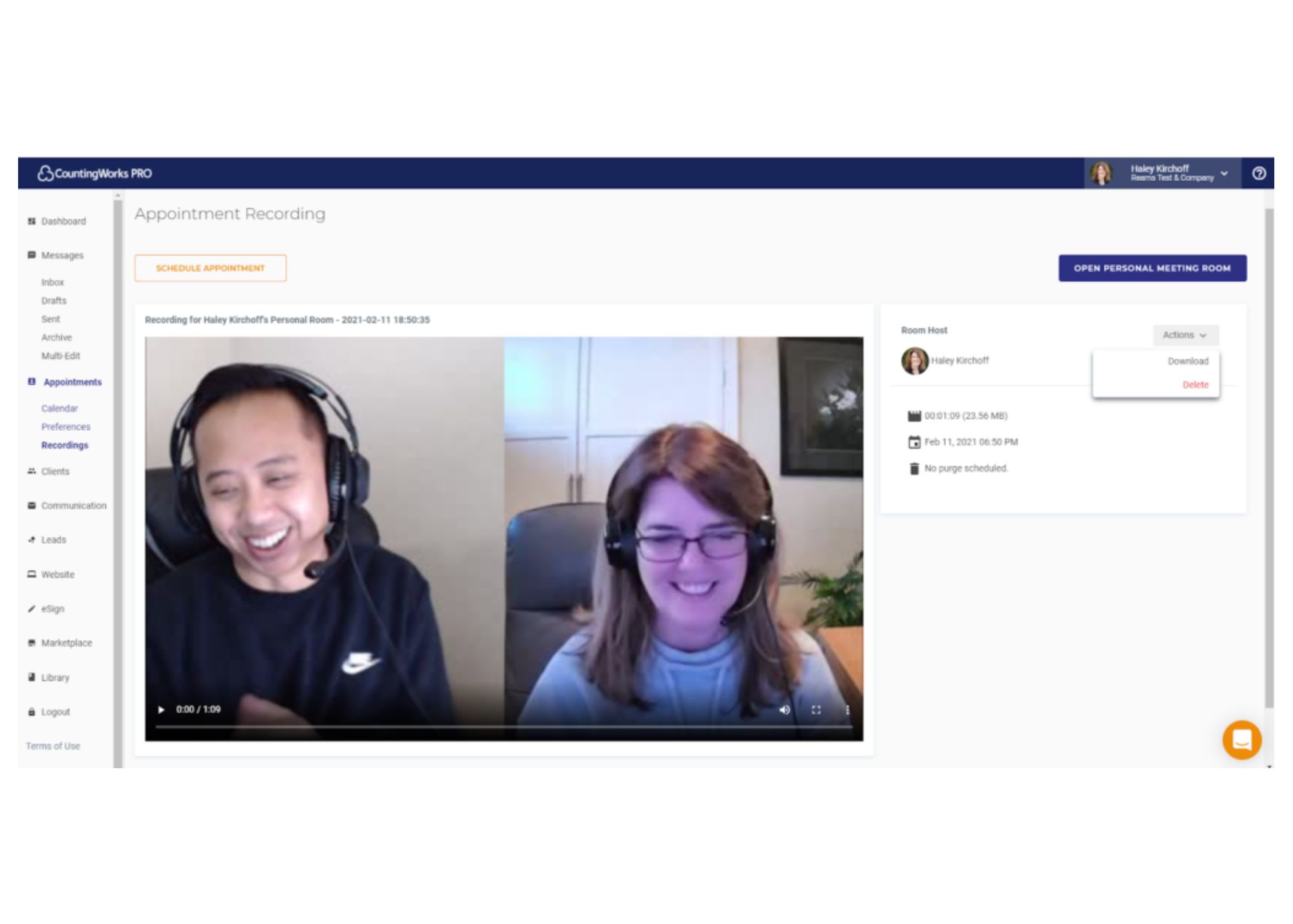
Caution: CountingWorks PRO stores recordings for 30 days. After 30 days, your recordings will be deleted permanently. Once deleted, a recording cannot be recovered. If you want to save the recording longer than 30 days, we recommend you download the recording to your local drive.To learn more about this new feature, visit our help center for a video on how to record and access your recordings.
















.svg)