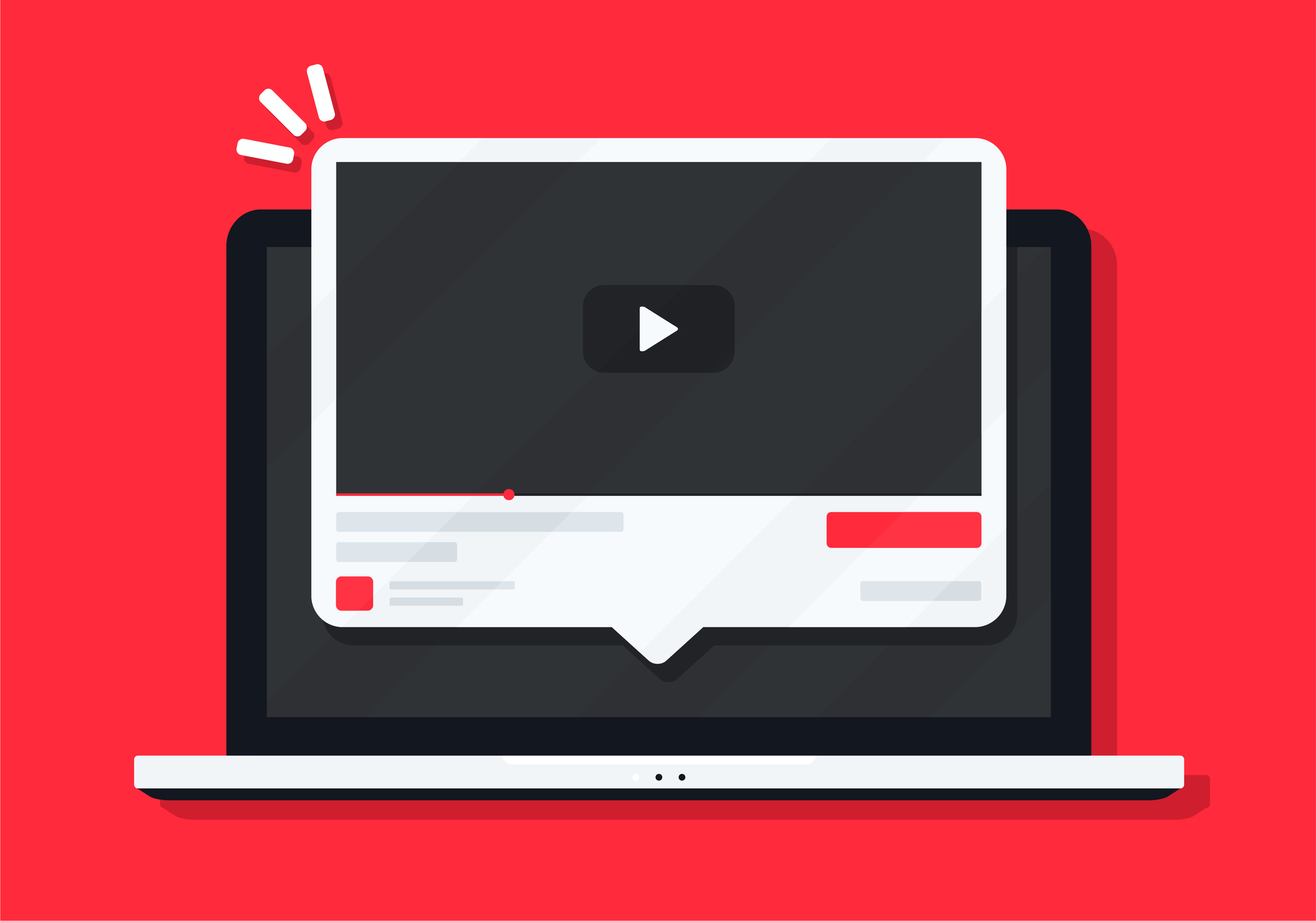
CountingWorks PRO subscribers can now create and post branded videos to their YouTube channels directly from the portal. These videos are created specifically for tax and accounting practices to reach their clients and prospects on topics that matter to them. Plus, having an active YouTube channel will have significant SEO benefits, as YouTube processes more than 3 billion searches a month. Here’s how to take advantage of this new feature:
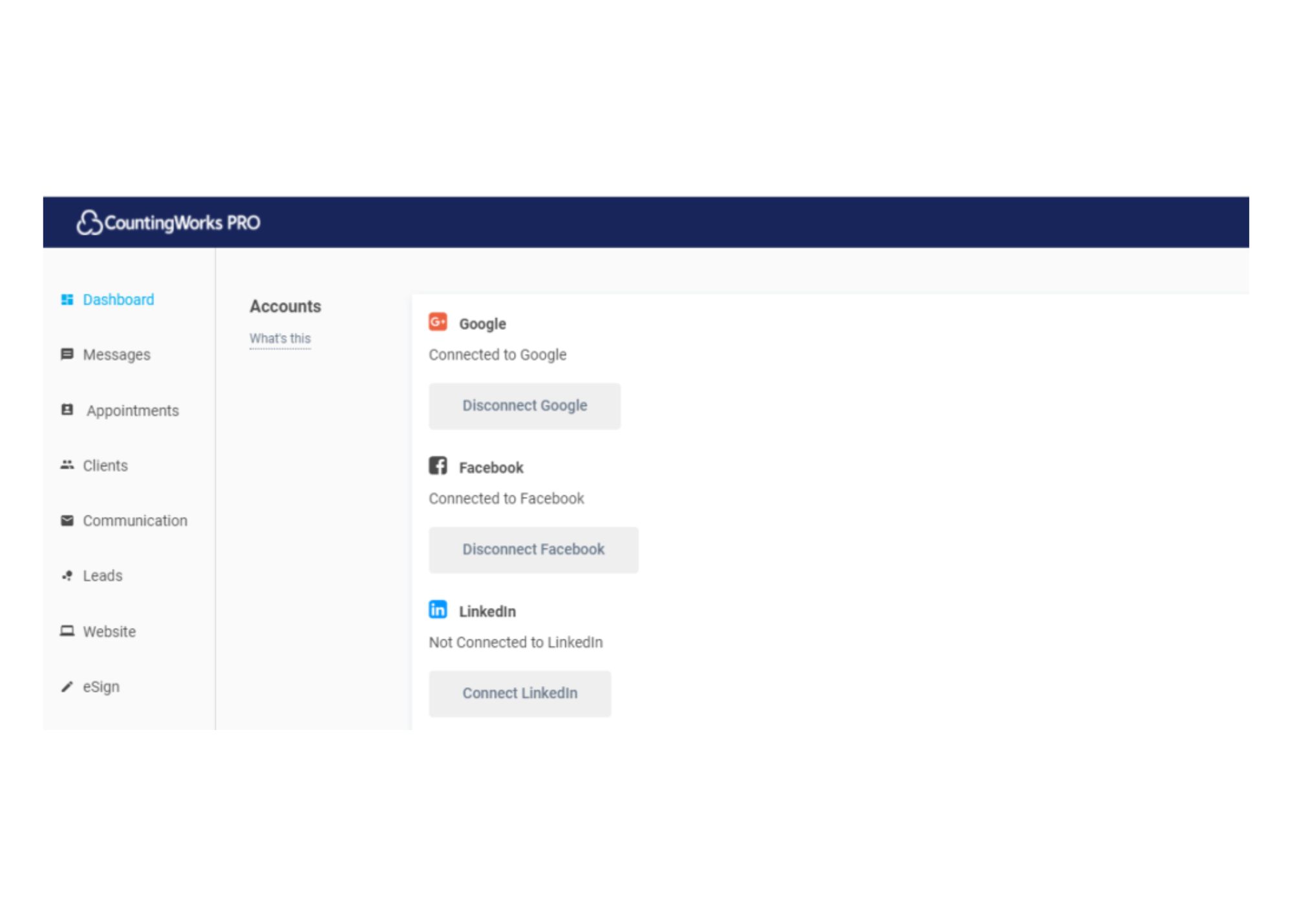
Step 1 - Connect your YouTube account to Google
- Go to - Settings > Apps > Google
- Follow the prompts to connect your account
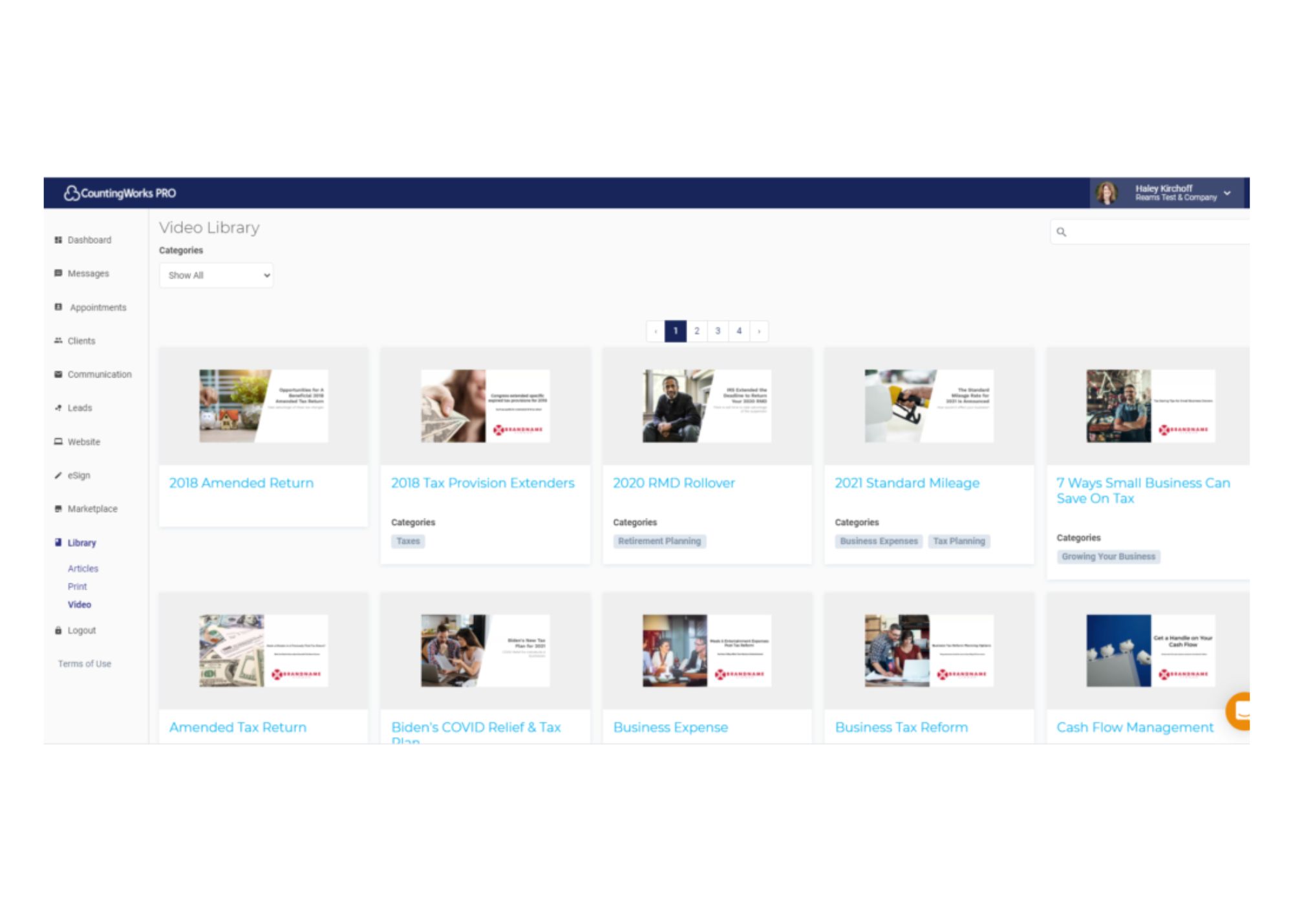
Step 2 - Create your video
- Go to Library > Video > Select a Video
- Choose from any of our done-for-you videos on topics such as:
- Business Tax Reform
- COVID Tax Relief Act (COVIDTRA)
- Chance of IRS Audit
- Tax Provision Extenders
- 7 Ways Small Businesses Can Save on Tax
- And many more!
- Add/edit your company information and logo This will automatically be inserted into the video, so the whole thing is branded under your firm.
- Flag the “Upload to YouTube” check box
- Click “Generate Video”
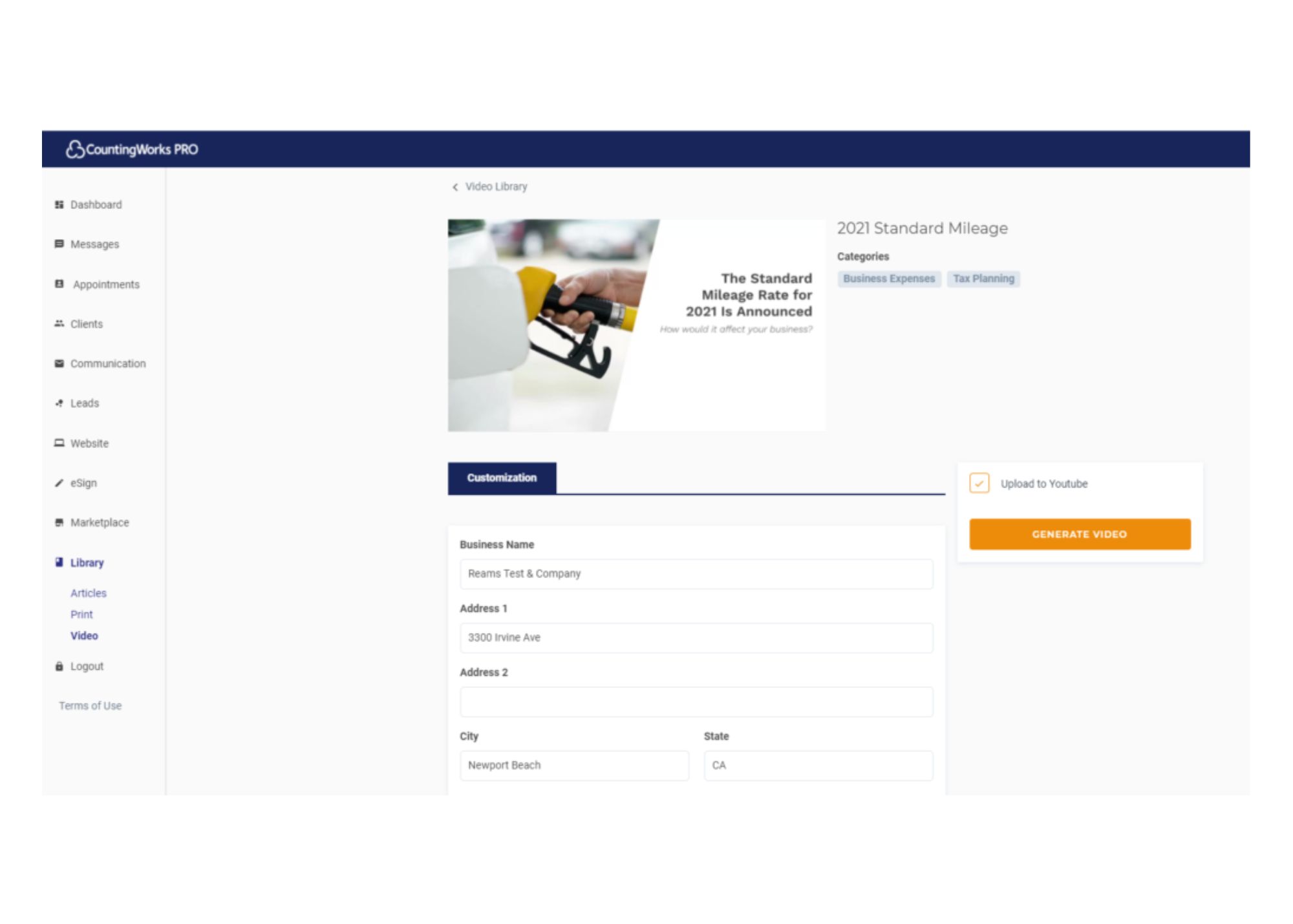
- An email notification will be sent to confirm the video is processing. Note: Video can take up to 10 minutes to generate.
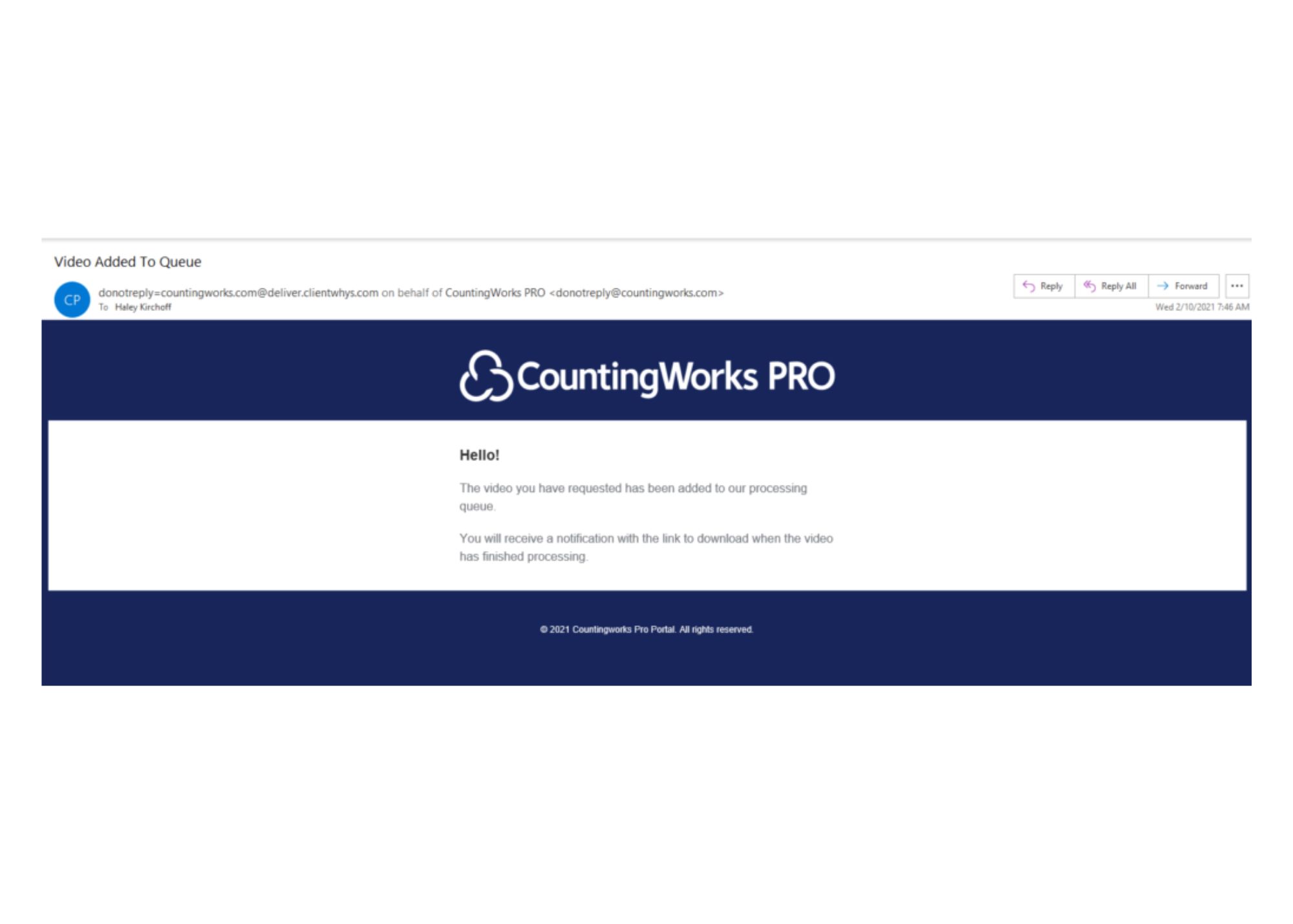
- An email notification will be sent when the processing is complete

- Note: There may be an extra few minutes for the upload to complete on YouTube.
Step 3 - View your video
- Go back to Go to Library > Video > and select your video

- The video will have auto-uploaded to YouTube. Click “View on YouTube” to watch it.
- Other options in the right column:
- Generate Video – Use if you need to make changes to the business information and re-generate the video
- Download Video – Click this to download the video to your computer
- Embed Code – This will generate an embed code you can use to add the video elsewhere, e.g. to your website or an email
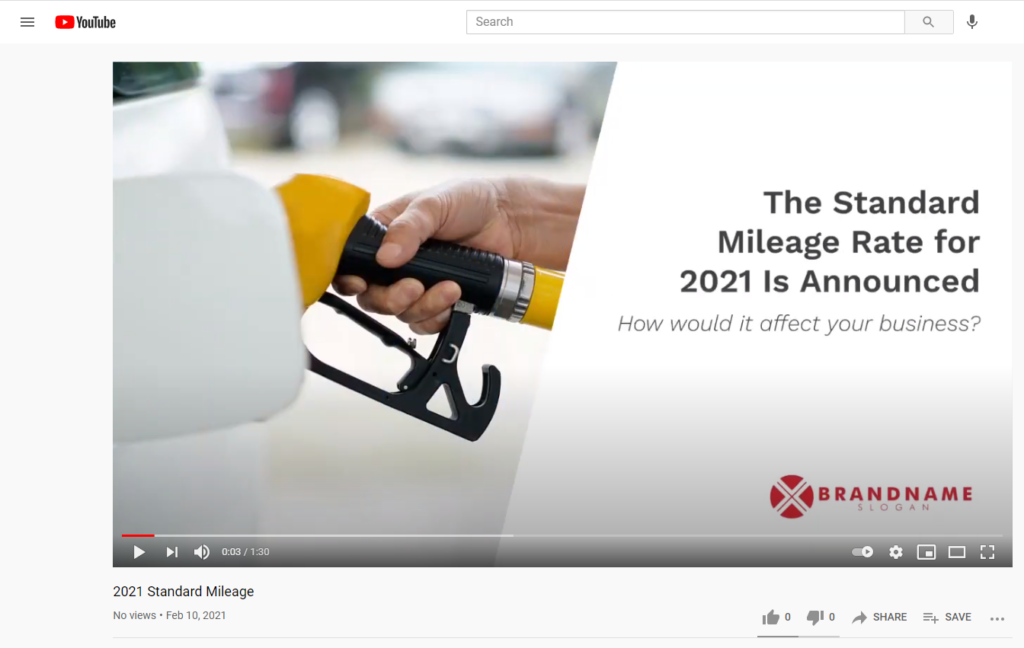
That’s it! Be sure to share your new branded YouTube videos on your other social media channels as well. For a video tutorial on using the YouTube library in your portal, check out our help center. If you’d like to purchase a package or any of our add-ons, check out all the options or set up time to chat with us here. Have any questions about using the library? Reach out to us at help@countingworks.com.
















.svg)