
In this day and age, it’s crucial for your website to be compliant with the Americans with Disabilities Act (ADA) – not only because users expect it and legislation requires it, but because it’s the right thing to do. According to the United States Census Bureau, 47 million Americans have some type of disability. That number is expected to double to 98 million by 2060 as the population ages. Individuals with vision, hearing, or physical disabilities will account for 20% of the population by this point, and will experience challenges when accessing websites, documents, and applications online.ADA compliance, therefore, is all about ensuring the elements of your websites and apps are accessible to everyone. Knowing this, CountingWorks PRO has integrated a new Accessibility Widget that can be turned on and off via your Portal. The widget ensures a comprehensive legal & regulatory compliance framework covering ADA, Section 508, WCAG 2.1 level AA, and much more.
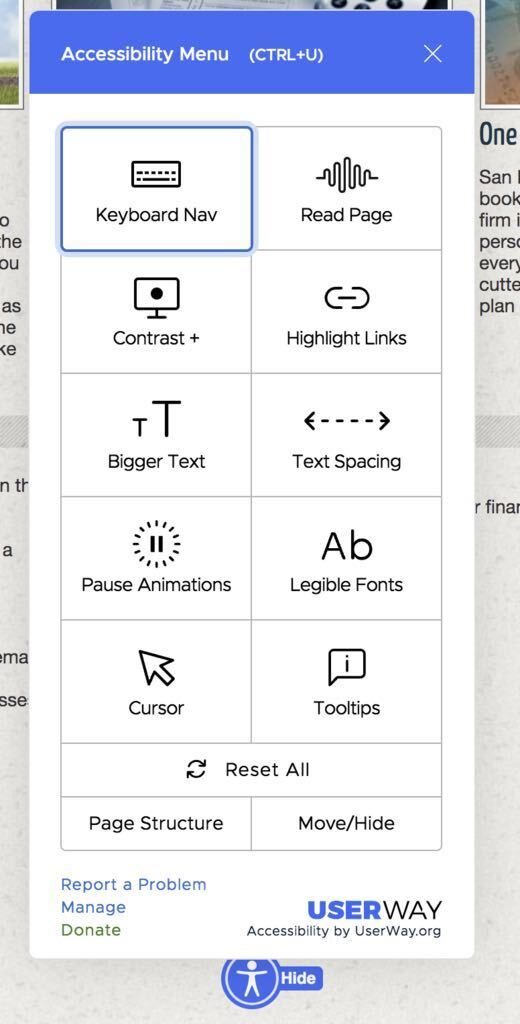
In the screenshot above, you can see the various accessibility choices offered to website users in the menu, ranging from reading the page out loud to increasing font sizes to changing the contrast of the page.We’d like to note that ADA compliance should be considered a necessity at this point in time, especially now that ADA standards are being enforced. This focus will only increase over time, and businesses should ensure all clients have equal access to the services and resources on your site. Complying with these strict ADA legal requirements will also, in turn, protect your user’s civil rights and protect your business and stakeholders from ADA-related lawsuits and litigation.
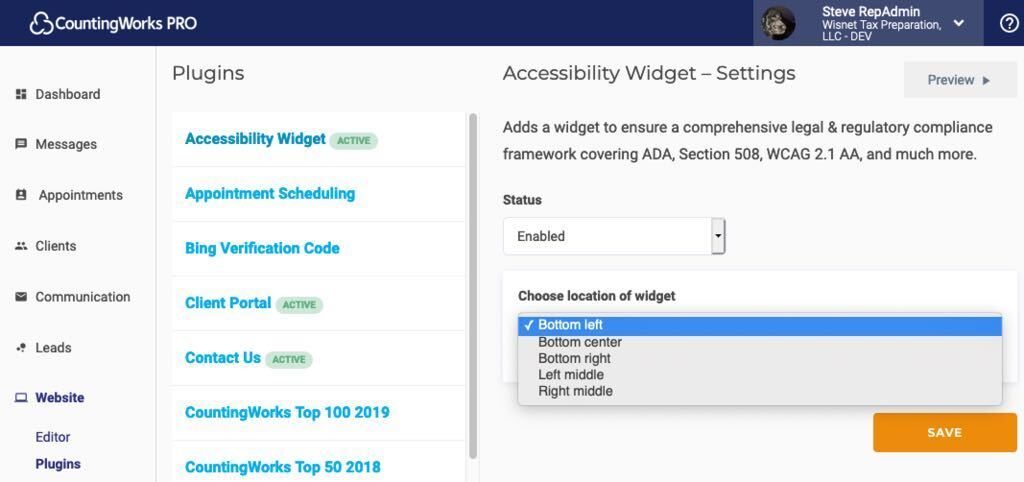
Because ADA compliance is so important, this feature will default to “on” in your portal. If you turn it off, the legal compliance liability will fall on you. If you still want to disable the widget, just follow these steps:In Portal 2.0, click on Website > Plugins on the left side bar. Click “Accessibility Widget” and change Status to “Disabled.”In the green Portal, click on Site Editor > Plugins > Accessibility Widget > “Disable Plugin.”For your Accessibility Widget, there are multiple options for positioning on the site: three spots on the bottom, as well as one in the middle of both sides. In Portal 2.0, click on Website > Plugins on the left side bar. Click “Accessibility Widget” and then “Choose location of widget.”In the green Portal, click on Site Editor > Plugins > Accessibility Widget > Settings and choose the location of your widget, then click “Save Changes.”The position you choose could cover existing tools, so we are here to help if you need assistance with placement. Please reach out to our support team with questions.














.svg)